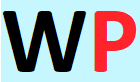Never lose any of your contacts again, save your contacts permanently to google server by following our step by step method below
Step 1: Go to your Samsung galaxy menu and click on contacts, when it opens then click on more

Step 2: When you click on more then click on Import/Export, now you will see ”copy contacts from” select the sim card you want to copy contacts from or select phone if the contacts you want to secure is stored in your phone memory and click next

Step 3: Select the particular google account you want to save the contacts in and click next then and select the contacts you want to save to google server select all if you want to save all and click copy,
slide your screen down and you will see the number of contact copied, congrats your contacts have been successfully saved to google server,

even if you loose your phone and gets a new phone, just sign into your google account with your new phone and you will see the contacts you saved previously automatically added to your contacts


Check out With You; Jay Sean Ft Gucci Mane & Asian Doll – Video